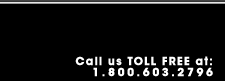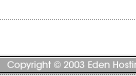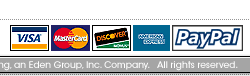Main Help Page |
| |
Start Netscape (w/o dialing in), go to Options, and then Mail and News Preferences.
Click the Servers tab on the Preferences screen (shown below), and fill in the top 3 areas:
- The Outgoing Mail (SMTP) Server should be smtp.edenhosting.net (all in lower case).
- The Incoming Mail (POP3) Server should be pop3.edenhosting.net (all in lower case).
- The POP3 User Name is your Edenhosting username
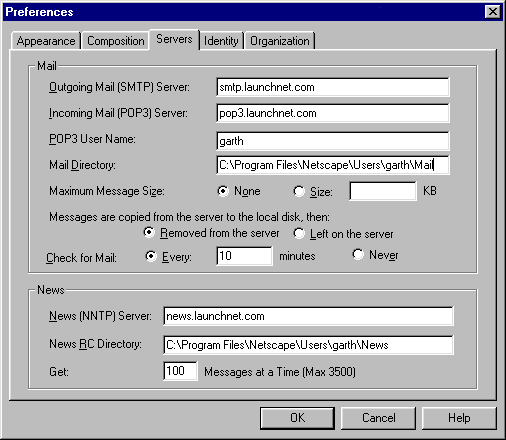
Next click the Identity tab and enter the following:
- Your Name is the name you want to appear next to the email.
- Your Email should be your username@edenhosting.net (all in lower case).
- The Reply-to Address is the address you want replies to go to (usually the same as your email address, username@edenhosting.net).
- Your Organization and Signature File can be anything you want.
To save your e-mail password, click on the organization tab and check save password. Then click OK.
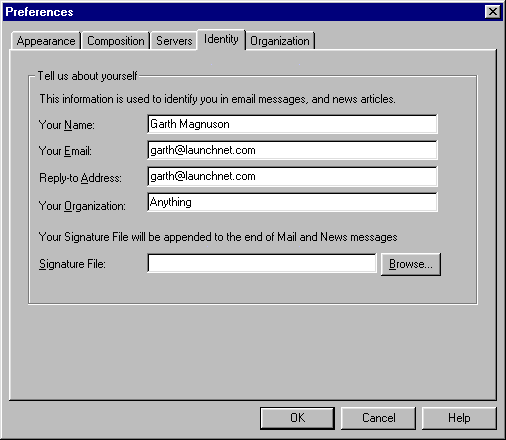
|
|