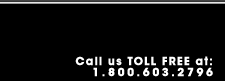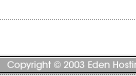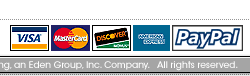Main Help Page |
| |
Go to the Netscape Communicator program menu and select Utilities
(Windows 95 Users, Click your start menu, go to programs, then click
Netscape Communicator and select utilities). Click on User Profile Manager, then
select New. The New Profile Setup screen (pictured below) will
appear. Click Next.
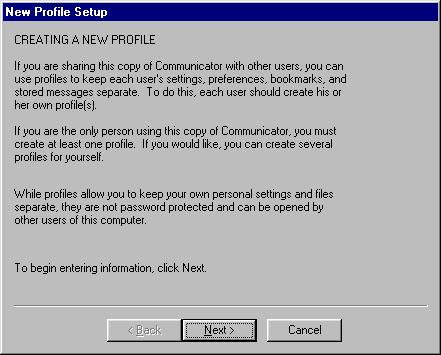
On the New Profile Setup screen, enter the following:
- The Full Name is the name you want to appear next to the email.
- The Email Address should be your edenhosting.net (all in lower case).
Click Next.
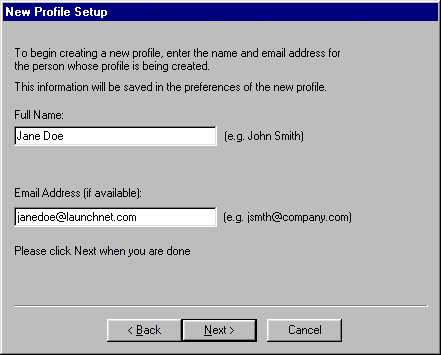
Continue creating your profile by entering the following:
- The Profile name can be your username (do not include @edenhosting.net), but whatever you want to enter here is fine.
- There shouldn't be any need to change the default directory.
Click Next.
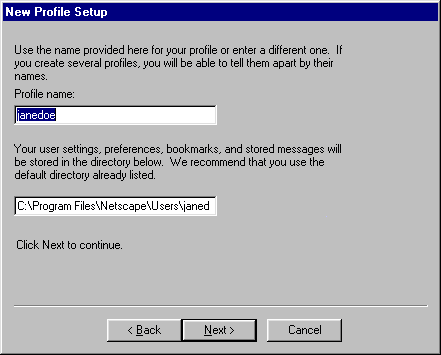
On the Mail and Discussion Groups Setup window (pictured below), enter the following:
- Your name is the name you want to appear next to the email (just like the Full Name you entered in the Profile Setup above).
- The Email address should be your username@edenhosting.net (just like the Email Address you entered in the Profile Setup above).
- Outgoing mail (SMTP) server should be smtp.edenhosting.net (all in lower case).
Click Next.
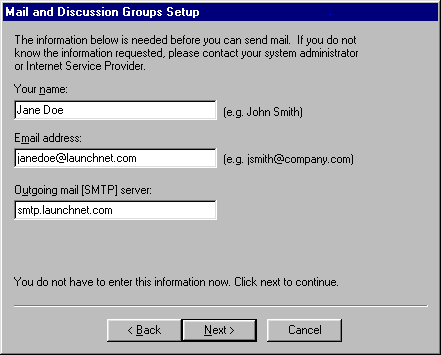
To continue the Mail and Discussion Groups Setup, enter the following:
- The Mail Server User Name is your username (all in lower case).
- The Incoming Mail Server is pop3.launchnet.com.
Make sure that POP3 is selected for Mail Server Type. Click Next.
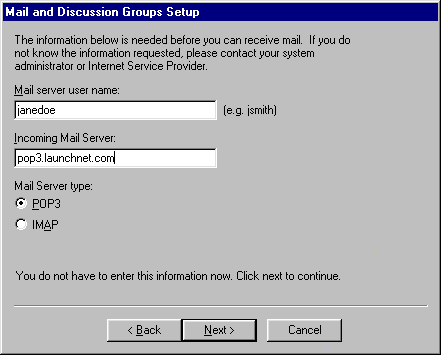
To complete the Mail and Discussion Groups Setup, enter the following:
- The News (NNTP) server is news.launchnet.com (all in lower case).
- The PORT is 119 (this should appear automatically).
Click Finish, and your new profile is complete!
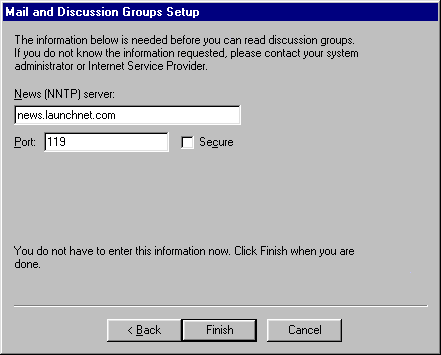
Note:
Whenever you start up Communicator's browser or Messenger (email)
program, you should be prompted to choose which User Profile you want to
open. The samples included in these instructions cover the majority
of the screens you will encounter after you have chosen to add New Profile. If you need to make
corrections or changes on a profile already created, bring up Communicator
and go to Edit, Preferences, Mail & Groups.
|
|